Table of Contents
Debian
Debian (Stable) is a rock solid Linux distribution, it may run slightly older versions of software by default, although with Flatpak and Snap compatibility this does not have to be the case.
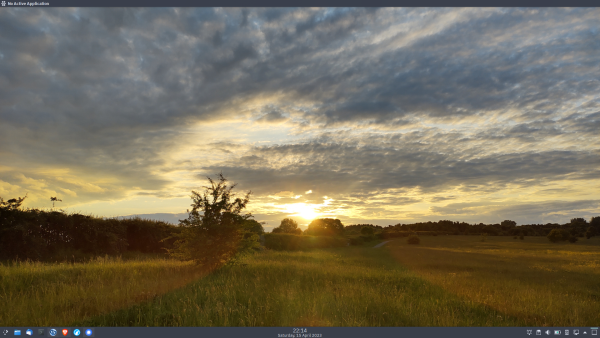
Backup /home, Install Debian, Migrate /home
I installed/migrated my system by doing something like
1. make a full backup of /home
2. copy the important config file in /home onto a fat32 file system if possible
3. grab copy of the Debian 'net inst' install media (I used teh 'firmware' version as my e14 has 'non-free' components
4. carry out the partitioning and install process, but at the root password section do not enter a password (this forces sudo with the user password to be set up by default)
5. at software selection leave all but the last checkbox option empty (ie no deskstop installed and standard system)
6. reboot once done
7. boot up your new install and log in
8. apt -y install kde-plasma-desktop plasma-nm tlp
9. reboot
10. use USB to copy across any existing configs (although don't expect them to work without some further configuration)
11. Launch konsole apt -y install mc neofetch fwupd {intel,amd64}-microcode fonts-ibm-plex kde-config-tablet dolphin-nextcloud dolphin-plugins konq-plugins kde-thumbnailer-deb ffmpegthumbs flatpak plasma-discover-backend-flatpak
12. reboot
13. Log back in connect to network and activate flatpak in discover (settings, add flathub as source in flatpak section)
14. Use flatpak via discover to install Thunderbird, Qutebrowser and Wire-desktop.
15. Check permissions of ~/.ssh if copied across
16. Move existing native configs from their native location and place them into ~/var/app/{thunderbird,qutebrowser}
17 reboot
Printing - driverless printing
I set this up the GUI way, launch the discover app, then search for 'kde printer' and install the 'system settings - printer configuration' package
My printer was detected immediately after.
If like me you disabled root login during install and you get a request for the root password when setting a printer as default, simply add the user to the lpadmin group
sudo adduser <username> lpadmin
You will then be able to set the printer as default
So, Whats it look like?
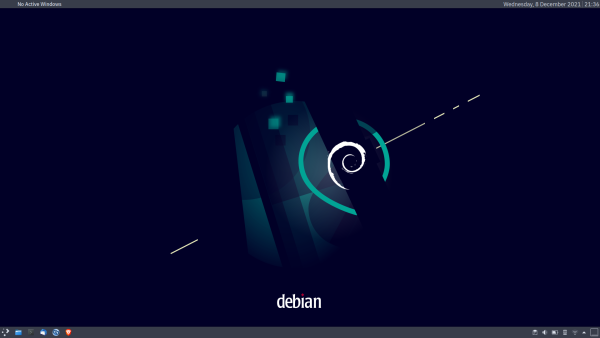
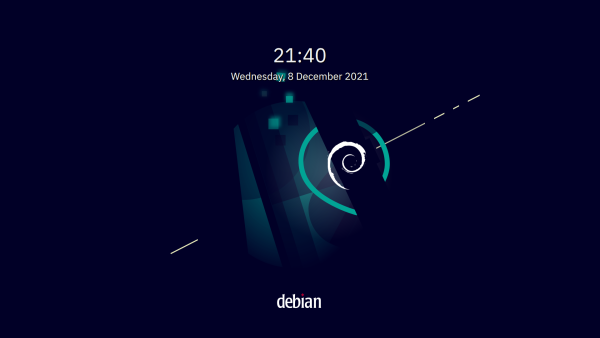
Finally
I've probably missed some detail above, but will add to this page as I can be botherd to :)